One of the frequently asked questions about Page Saver is why the entire page is not captured even when the “Save Image of Entire Page” command is used. In almost every case, the reason is that the page uses frames (through HTML frame or iframe elements). Only the visible portion of each frame on the page is captured because that is the only portion that Firefox shows within the browser window (pages that contain frames often have scrollbars along the right hand side just like tall web pages, but the scrollbar is for the frame rather than for the page).
I am pleased to announce that one of the major enhancements we made in Page Saver 1.6 (available now) is the capability to easily capture the entire contents of a frame. To do so, choose the frame from the Save Image of Entire Frame menu within the Page Saver toolbar menu (as shown in the screenshot below), or use the Save Image of This Entire Frame… browser context menu item.
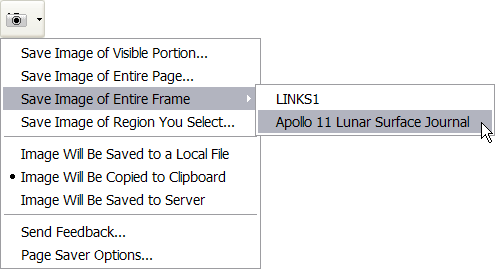
To upgrade your copy of Page Saver Basic or Pro, use the Firefox Tools menu to open the Add-ons window and then click “Find Updates” on the Extensions panel.